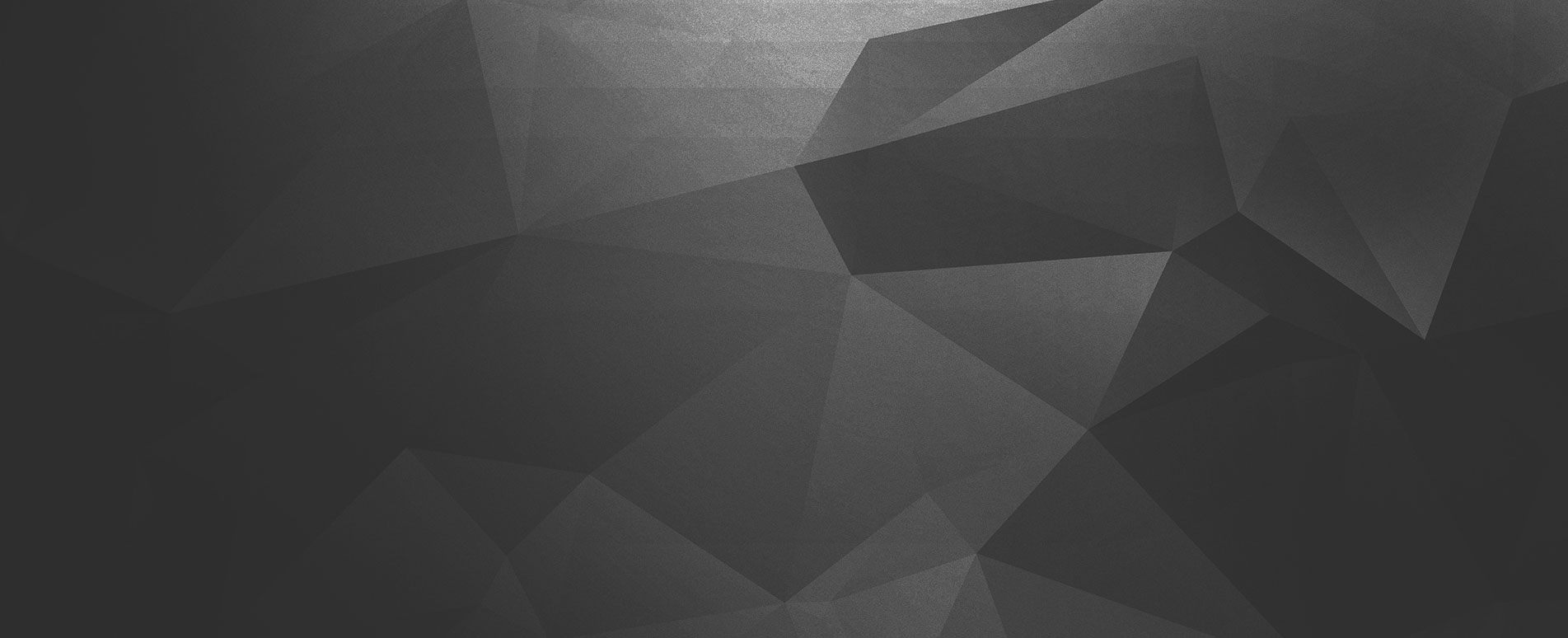Website security and backup are critical as losing data can be catastrophic for your business. Website crashes, hacking, natural disasters, and accidental deletion can permanently delete sensitive information if your site is not backed up properly.
These scenarios are preventable if you have a data backup solution in place. A data backup solution will allow you to quickly and easily restore your website if any of these things happen. If you don’t have a backup strategy for your website, now is the time to start. It can save you much misery down the road.
There are many ways to do this, but some methods are better than others. Your needs will influence your strategy, but all methods can help you keep your website data safe and secure.
This post will help you comprehend how to backup your website data so you can safeguard your information from losses.
But before we get into that, let’s take a step back and answer a very important question:
Why is it imperative to back up your website data?
There are many reasons why you should backup your website data, but here are the three most important ones:
Prepare for Human Error
Despite being cautious all along, mishaps are inevitable. So whether an employee accidentally deletes a critical file or a hacker corrupts your database, having a backup will ensure that you can always recover from these disasters.
Protect Against Malicious Attacks
Website attacks are becoming increasingly common, and they can have devastating consequences. However, you can ensure that you won’t lose any critical information by backing up your data even if your website is hacked.
Recover From Website Issues
Even if your website isn’t hacked or deleted by accident, things can still go wrong. For example, a plugin or theme update might break your site, or your website’s database may crash. Website updates are essential, but they can sometimes cause problems. If an update goes wrong, you can use your backup to restore your website to its previous state. This can help you avert hassles when things go wrong.
Website updates are essential, but they can sometimes cause problems. If an update goes wrong, you can use your backup to restore your website to its previous state. This can help you avert hassles when things go wrong.
Hardware failures or serve issues
Website data can be lost for various reasons, from hardware failure to server issues. However, you can ensure that you won’t lose any important information if something goes wrong by backing up your data.
Simplify the Process of Migrating Web Hosts
If you’re switching web hosts, having a backup can simplify the process. You can recover your website from the backup on the new server rather than manually migrating all your files and databases.
Make it Simple by creating a Testing Version of Your Website.
If you want to create a testing version of your website, you can use your backup. This can be helpful when you’re trying out new features or updates and want to experiment without affecting your live site.
Make sure you have an uninterrupted revenue stream.
Your website is likely one of your primary sources of revenue. If it goes down, you could lose money. By backing up your data, you can ensure that you can always recover from any problems and keep your revenue stream flowing smoothly.
Website Backup best practices
Having explored some of the most important reasons to back up your website data, let’s discuss how to do it effectively. But, first, here are some best practices for creating and storing website backups:
Create a Full Backup of Your Website Regularly
Backing up your website should be an ongoing process. How often you need to create a backup will depend on how often your website changes. If you have a static site that doesn’t change very often, you might only need to create a backup once per month. However, if you have an eCommerce site with constantly changing product inventory, you might need to create a backup daily.
The most crucial thing is to create a backup before any significant changes to your website. For example, if you’re installing a new plugin or theme, make a backup beforehand. This backup can be employed to restore your data in the event of a catastrophe.
Include All Website Files and Databases in Your Backup
When you create a backup of your website, you need to make sure that you include all essential files and databases. Depending on your hosting setup, this might consist of your website files, your database, and/or your email accounts.
We recommend backing up everything if you’re unsure which files and databases are critical for your website.
Store Your Backups in a Safe Location
Once you create a backup of your website, you need to store it safely. This is important because if something happens to your website, you need to be able to access your backup.
There are a few different options for taking backups. However, we recommend using a cloud-based storage service like Dropbox, Google Drive, or Amazon SNS. These services are reliable and offer excellent protection against data loss.
Additionally, you can store backups on your computer or server. However, this isn’t recommended because your computer or server can fail. This will lead to losing your backup.
Store backup in multiple solutions
Even if you store your backup in a safe location, it’s always good to have multiple copies. If one copy gets corrupted or is lost, you can always fall back to another copy.
You can store backups in different locations, like on a separate hard drive or cloud. Or, you can use a backup service that keeps multiple copies of your backup for you.
Test Your Backups Regularly
It’s not enough to create and store backups – you also need to test them regularly to make sure they work. Finally, it would help to determine whether or not your backup works when you need it the most.
We recommend testing your backups at least once per month. To test a backup, restore it to a temporary location and ensure that all of your website files and databases are intact.
Backup solutions
Now that you know the importance of backing up your website data and how to do it effectively, let’s talk about some backup solutions. There are many different methods of backing up your website, but we’ve rounded up a few of our favorites:
Manual backup
The simplest way to backup your website data is to do it manually. This involves downloading all your website files and databases to your computer or a storage device.
While this method is easy, it’s not very reliable because it’s easy to forget to create a backup or lose the backup files. Additionally, manually backing up your data can be time-consuming if you have a large website.
Hosting company backup
Another option is to use the backup solution offered by your hosting company. This is a good option because it’s usually automated, which means you don’t have to remember to create a backup. Additionally, most hosting companies store backups off-site, which offers an extra layer of protection.
However, this method has its drawbacks. First, it’s essential to check with your hosting company to see what backup solution they offer and how often they create. Additionally, you must ensure that you have access to the backups – some hosting companies charge extra for this.
Hosting companies usually create a backup at the account or Server level. This means that in case the backup needs to be restored then the entire account or Server will be restored using a backup done on the previous date. All data on the server or account level will be reset to the date of the backup and the current data will be lost. This data can include your emails, multiple websites, web apps and databases.
Backup plugin or Automated backups
If you use WordPress, Prestashop or Magento, several backup plugins can help you create and store backups of your website. These plugins simplify the process of creating backups. Usually, they store the backups on the local server and then the copy needs to be downloaded manually.
If backups from the hosting server are not copied and removed they end up taking precious disk space.
In addition since the backups are usually stored locally on the server a hacked site may end up corrupting the backup itself.
Popular WordPress backup plugins include BackupBuddy, VaultPress, and WP Time Capsule.
Creating a Website Backup Plan
Knowing the reasons to back up your website data and its methods, lets now create a backup plan. This plan will ensure that you always have a recent backup of your website data and that your backups are stored securely.
You can create an effective backup plan in the following steps:
- Step One: Choose a Backup Solution
- Step Two: Set up Automated Backups
- Step Two: Set up Automated Backups
Let’s discuss these steps in more detail.
Step One: Choose a Backup Solution
First of all, choose a backup solution that meets your needs. As we mentioned earlier, there are some different backup solutions available, so take some time to assess your options to choose the right one.
Some things to consider when choosing a backup solution include:
- Ease of use: Choose a backup solution that is easy to use and set up. This will make it more likely to create and store backups regularly.
- Storage options: Make sure the backup solution you choose offers a storage option that meets your needs. For example, if you have a limited storage space, you may want to go with a cloud-based solution.
- Backup frequency: Choose a backup solution that allows you to create backups as often as possible. For most websites, daily or weekly backups are sufficient.
- Pricing: Compare the pricing of different backup solutions and choose one that fits your budget.
Step Two: Set Up Schedule for Automated Backups
Once you’ve chosen a backup solution, the next step is to set up automated backups. This will ensure that your website data is backed up regularly, without you having to remember to do it manually.
Most backup solutions offer some form of automation, so consult the documentation for your chosen solution to see how to set it up. Generally speaking, you’ll need to specify how often you want backups to be created and where you want them to be stored.
Step Three: Store Backups Off-Site
It is important to store backups off-site in a secure location. This could be on a different server, in the cloud, or on a local drive. If you’re storing backups on a local drive, keep them in a safe place where they won’t be damaged or lost.
Conclusion
Backing up your data is an integral part of your IT management. By creating a backup plan and following the steps we’ve outlined, you can be sure that your data is always safe and available to you.
We offer professional backup and restoration services that can be manual, automatic, cloud based on local depending upon a client’s requirements. We also offer Service Level Agreements for regular upkeep and maintenance of your websites and applications.
Please reach out to us with your backup requirements and we will be happy to help.